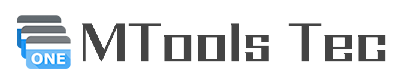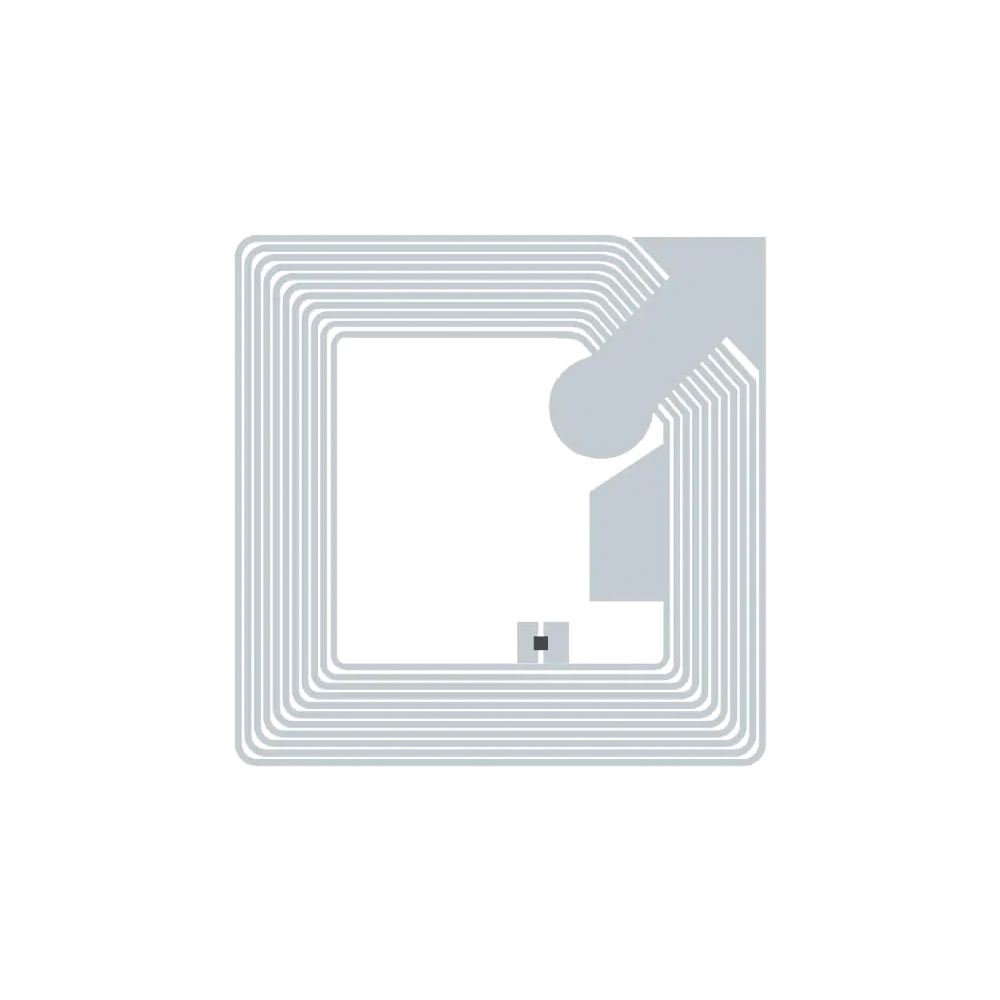Meshtastic, Tips
nRF52840 Meshtastic DFU with MTools BLE
Supported nRF52840 Devices
MTools BLE supports firmware upgrades for the following nRF52840-based Meshtastic devices:
| Canaryone | Feather Diy | Heltec Mesh Node T114 🆕 |
| Meshlink Eink | Meshlink | Nano G2 Ultra |
| nRF52 Promicro Diy Tcxo | Rak Wismeshtap | Rak2560 |
| Rak4631 | Rak4631 Eink | Rak4631 Eth Gw |
| Thinknode M1 | T-Echo | T-Echo Inkhud |
| Seeed Xiao nRF52840 Kit 🛒🏷️ | Tracker T1000 E 🛒🏷️ | Wio SDK WM1110 🛒🏷️ |
| Wio Tracker WM1110 🛒🏷️ |
Get $5.00 OFF on SeeedStudio with Coupon:🏷️ CO6MA6XQ
Step-by-Step Upgrade Guide
1. Launch MTools BLE
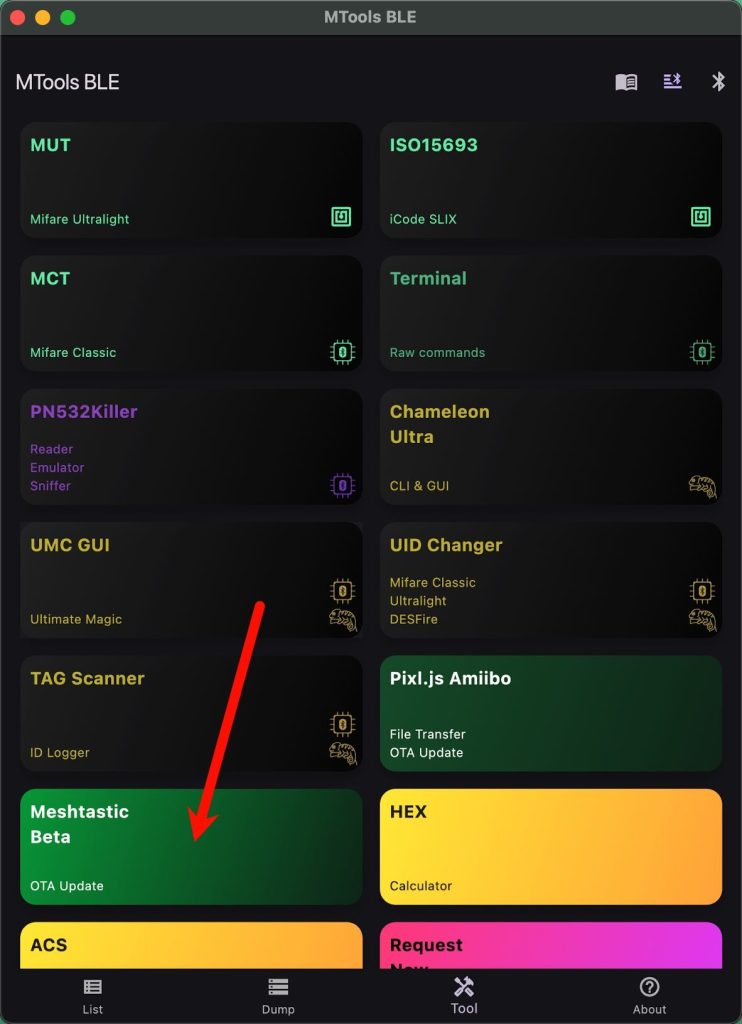
2. Select Your Device
- Choose your Meshtastic device from dropdown menu
- The corresponding firmware package will automatically download
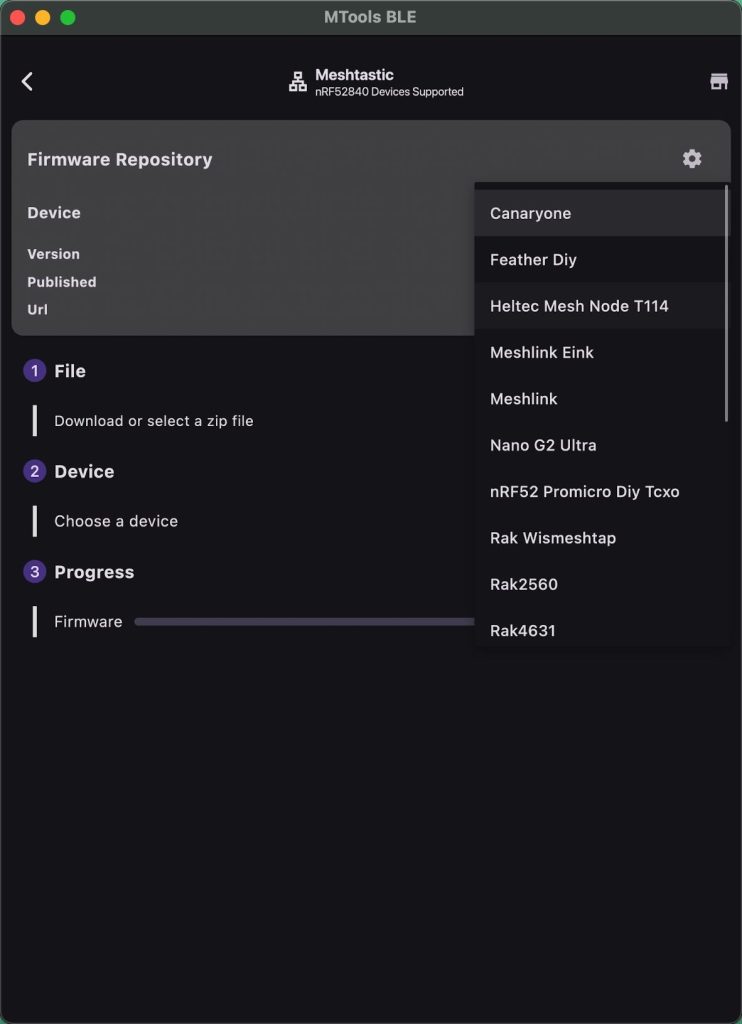
3. Connect to Your Device
- Select your Meshtastic device from the discovered BLE devices list
- Click “Start” to begin the upgrade process
4. Monitor the Upgrade Progress
The interface will display:
- Transfer speed (~1KB/s by default)
- Estimated remaining time (~10 minutes for default settings)
- Progress percentage
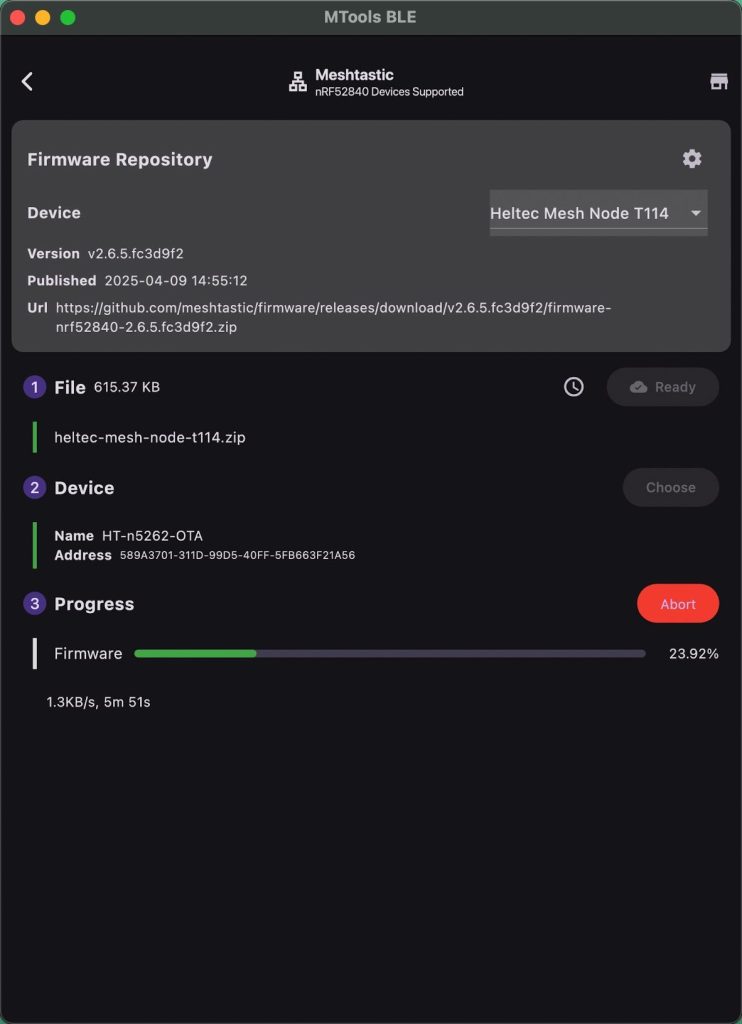
5. Completion
When finished:
- Your Meshtastic device will automatically reboot
- You’ll see a success message in the app
Advanced Settings
- When Download Single Firmware is OFF, it will download the full ota zip file of nRF52840 devices from Github. The file will be saved in App Folder, and you can select and preview and extract select ota file for specific device.
- When Download Single Firmware is ON, it will just downlaod the ota zip file of the device that you choose.
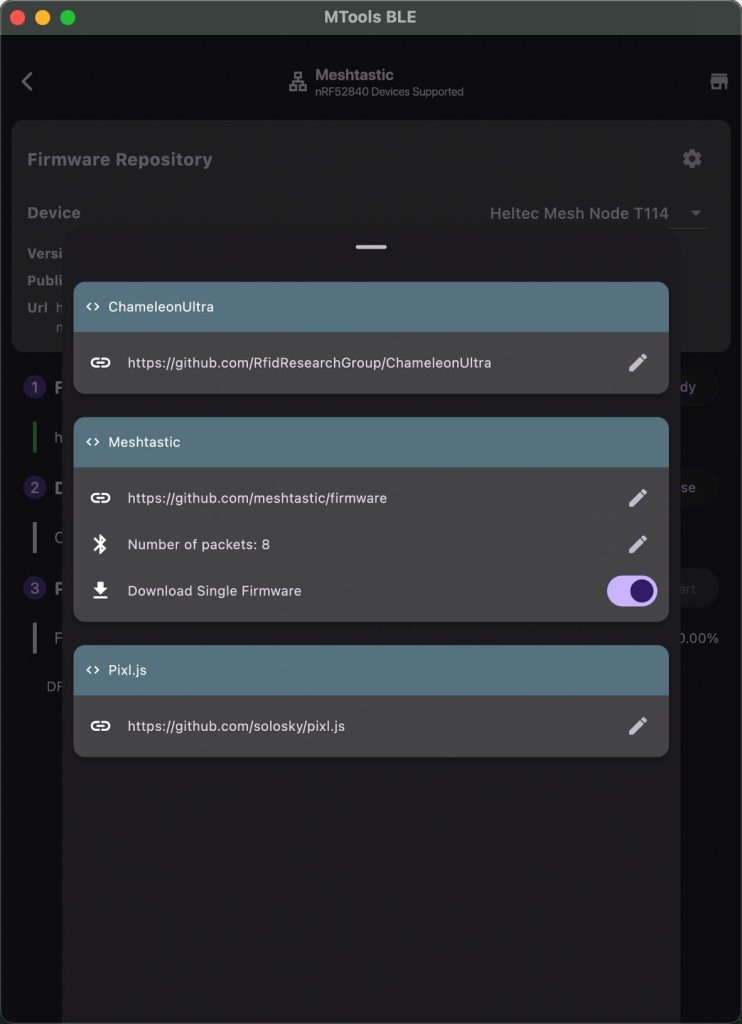
Offline Upgrade Support
MTools BLE allows using pre-downloaded firmware files:
- Select “Choose Firmware File” option
- Browse to your downloaded package
- Preview and extract specific device firmware
- Proceed with upgrade as normal
Comparison with nRF DFU App
| nRF DFU App | MTools BLE | |
|---|---|---|
| Firmware Acquisition | Manual GitHub download | Auto-download in-app |
| File Preparation | Manual extraction required | Automatic device matching |
| Device Connection | Separate file selection step | Direct BLE in-app |
| Internet Requirement | Always requires pre-downloaded file | Optional (offline mode supported) |
| User Steps | 5+ (Download, extract, transfer to phone, select, connect) | 3 (Select, Connect, Start) |
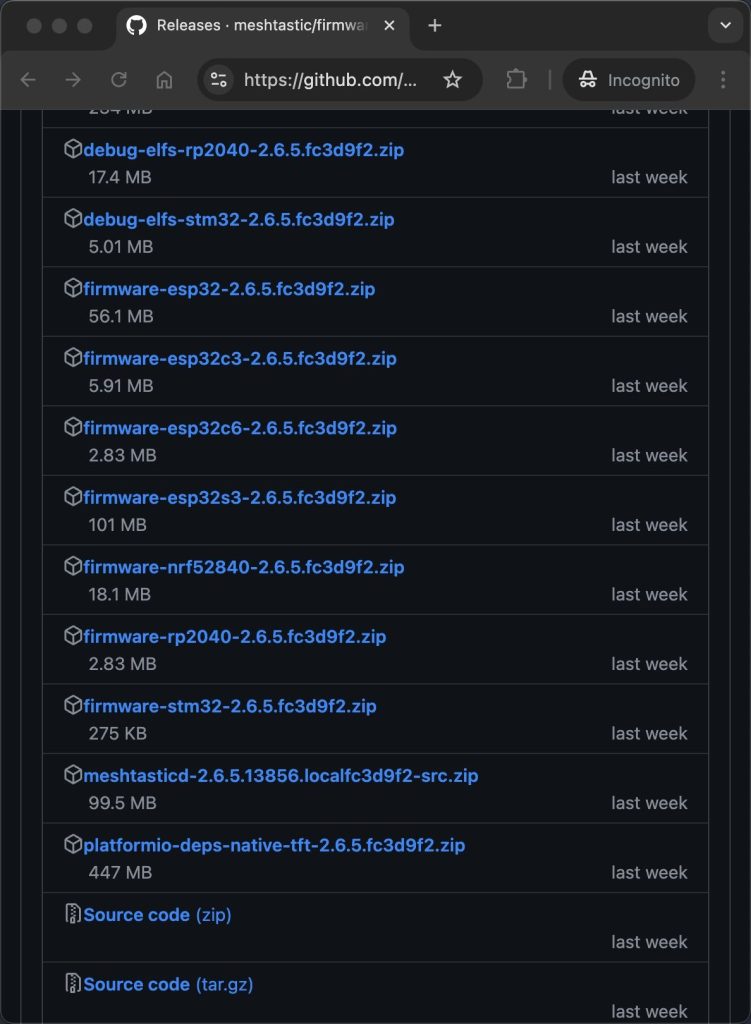
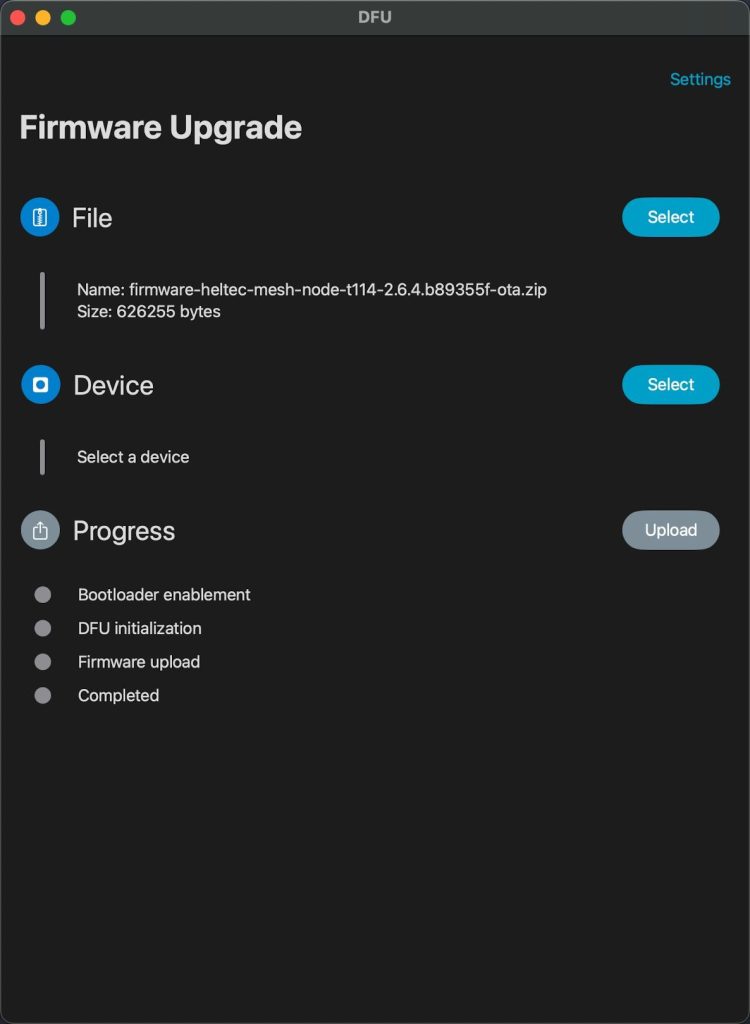

Important Notes
- Never set Number of Packets >8 – May cause device failure requiring USB recovery
- For first-time users, keep default settings (5 packets)
- Ensure your device has at least 50% battery before starting
- Do not close the app during upgrade process
Troubleshooting
If upgrade fails:
- Try reducing Number of Packets (recommend 3-5)
- Ensure stable BLE connection (keep phone close to the device)
- For bricked devices:
- Connect via USB to computer
- Use UF2 method to recover, Follow steps on Meshtastic Drag and Drop
App Download
DFU Features of Meshtastic on MTools BLE is total free.
Download it on App Store and Play Store.