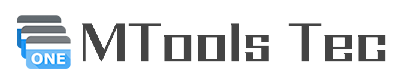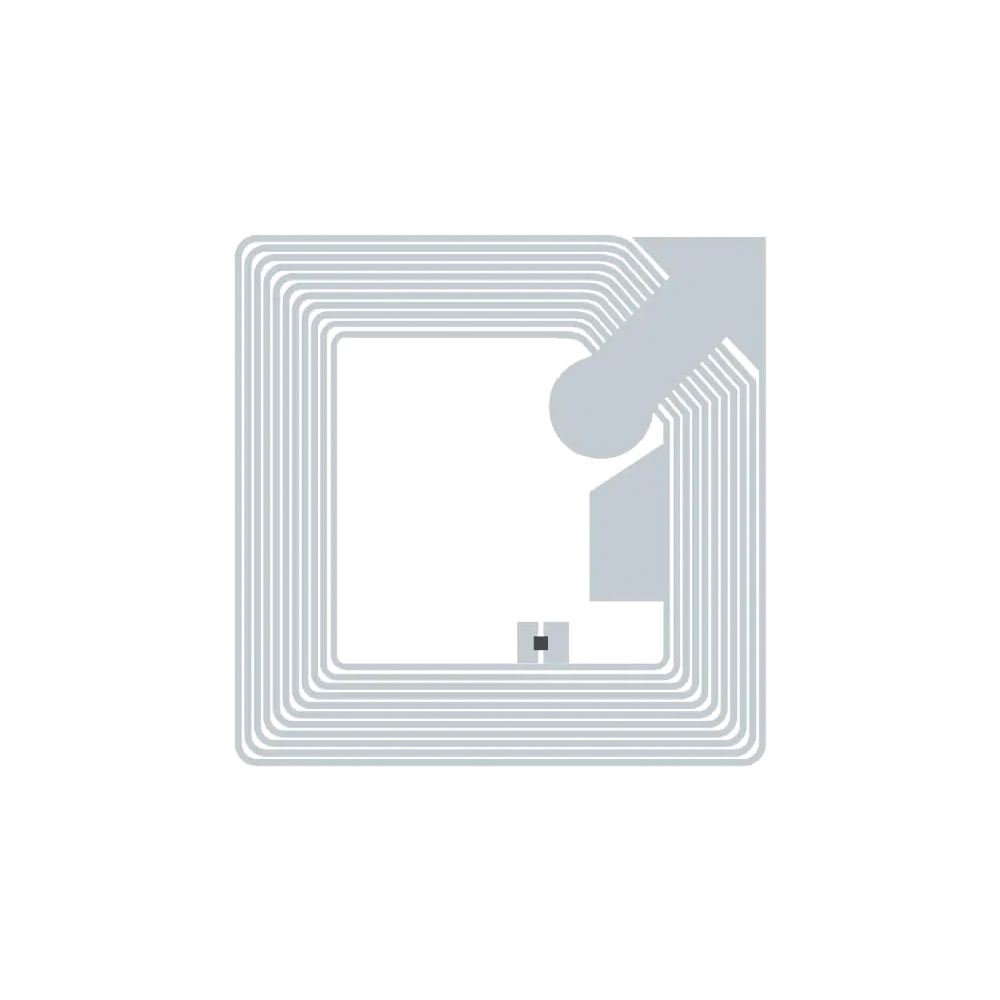Tips
How to clone Mifare Ultralight Tag on Android
Today, NFC tags are widely used in various fields, such as product information, authenticity verification, etc. Sometimes we need to clone NFC tags to fit more of the same application scenarios. This article will show how to clone NFC tags quickly with MTools.
1. Install MTools in the play store
Download in Play Store.
This feature is available after Version 20200210_R1 (184).
2. Add Mifare Ultralight Tag
Click the ADD button in the List interface.
Put tag close to the Android NFC antenna then the tag will be loaded to the MTools app.
3. Read Data From Tag
Put tag close to the Android NFC antenna again after getting in DETAIL. MTools will read the tag and show Mifare Ultralight dialog.
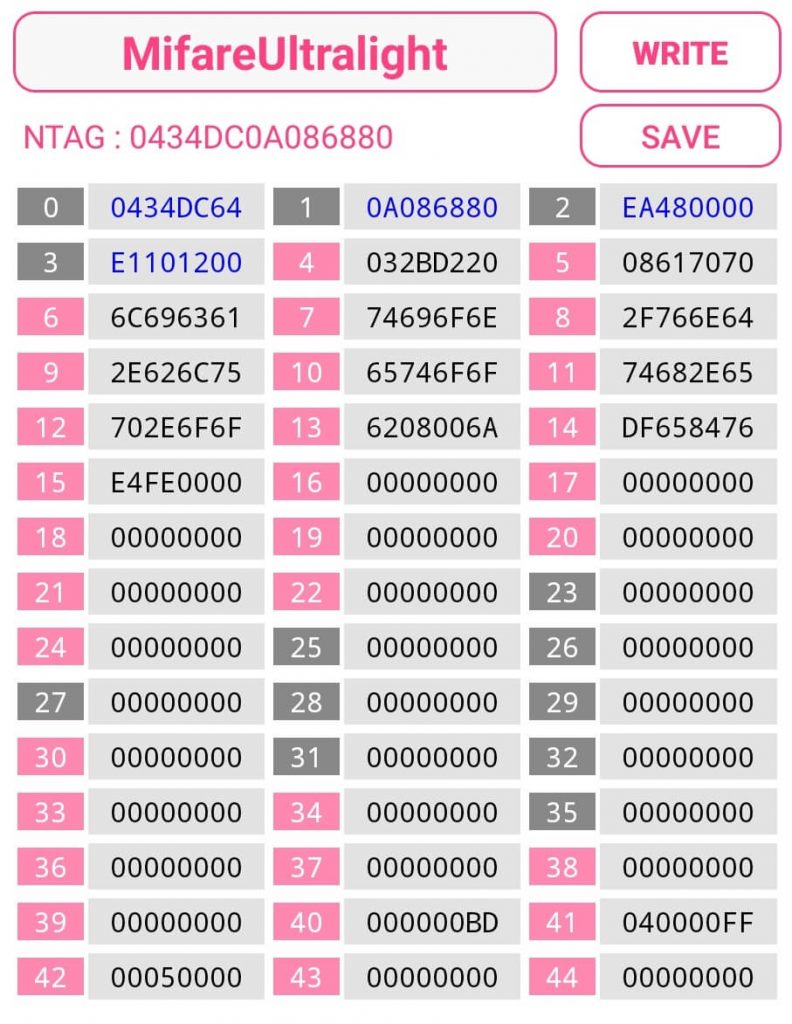
- Support NTAG in 213, 215 and 216.
- The pages data can be saved.
- Click the page id to choose page to write.
Click page id number on the left to disable or enable writing on this section. The first 4 pages will not be written default. Section with id number in the gray background will not be handled.
4. Write To Another NFC Tag
If the data is okay, click the write button in the upper right corner, and the NFC write dialog will pop up. At this point, the new NFC tag is close to the NFC antenna to complete the cloning step.
5. Verify Cloned Tags
Go back to your phone’s home screen and put the tag closer to NFC.
UID Changeable Mifare Ultralight Tags
The UID of the tags below are directly writable by Android NFC