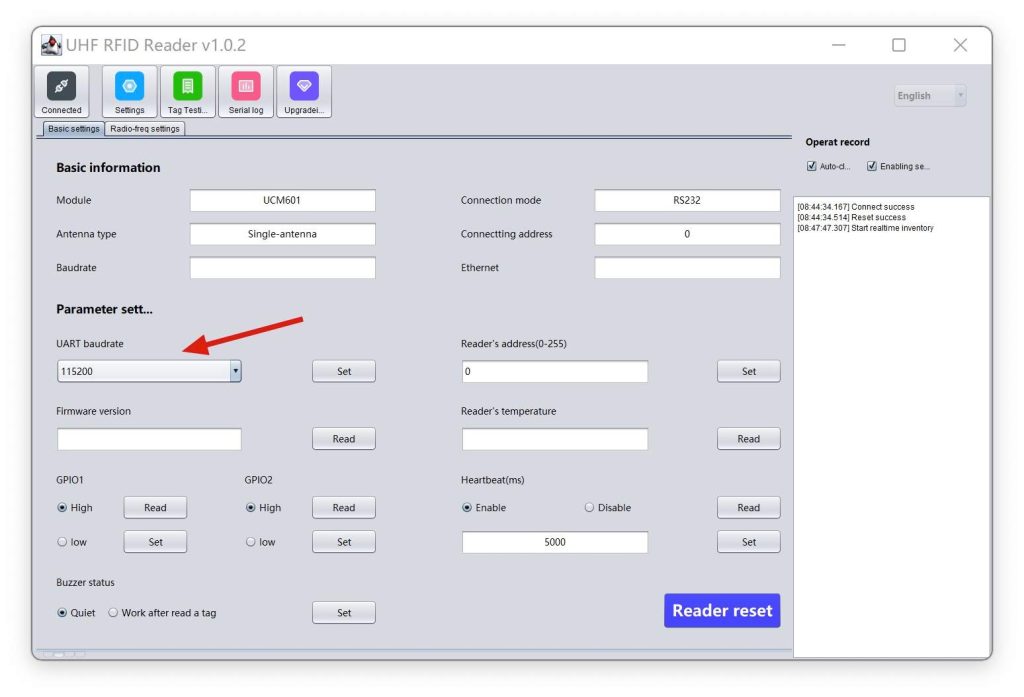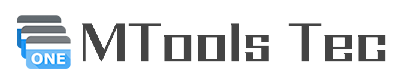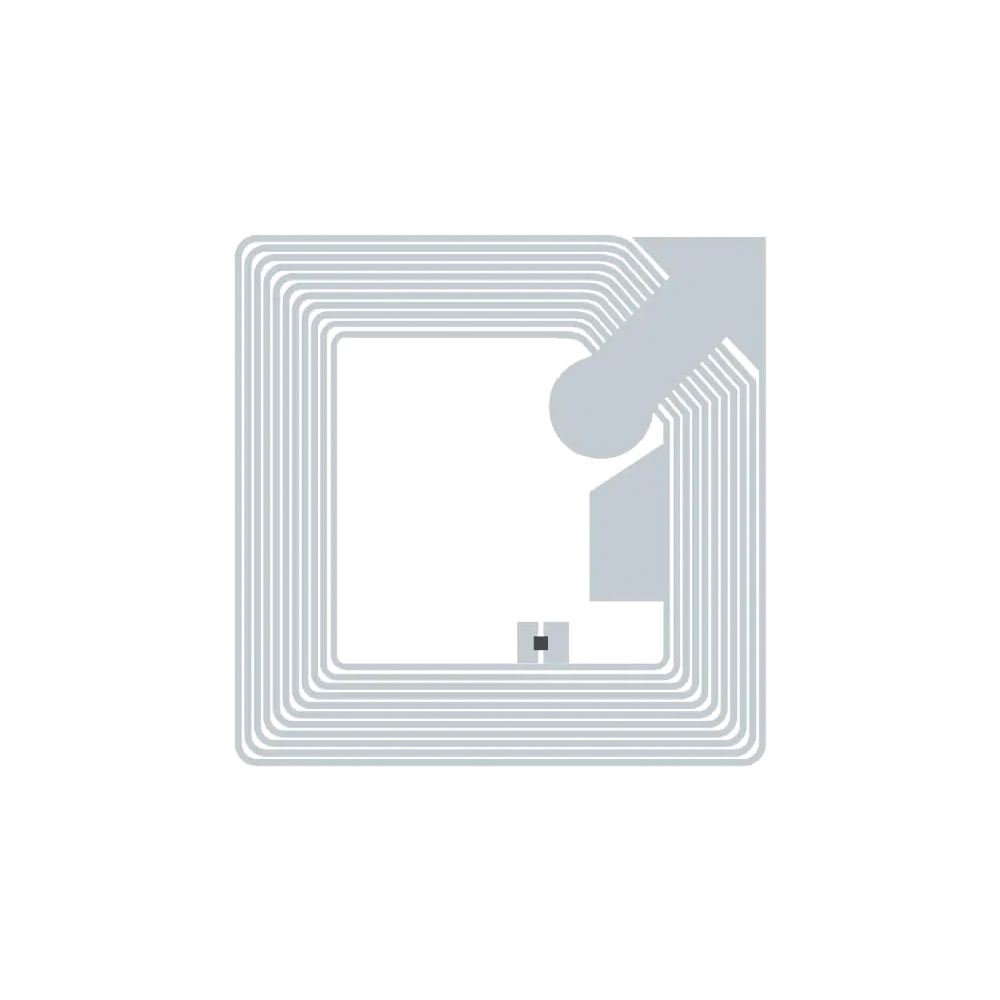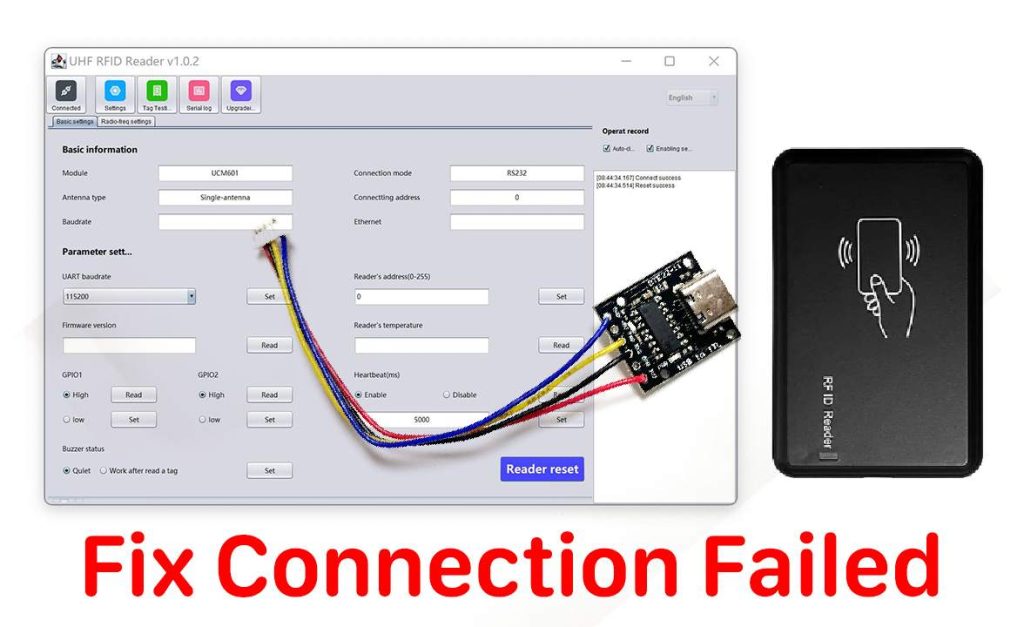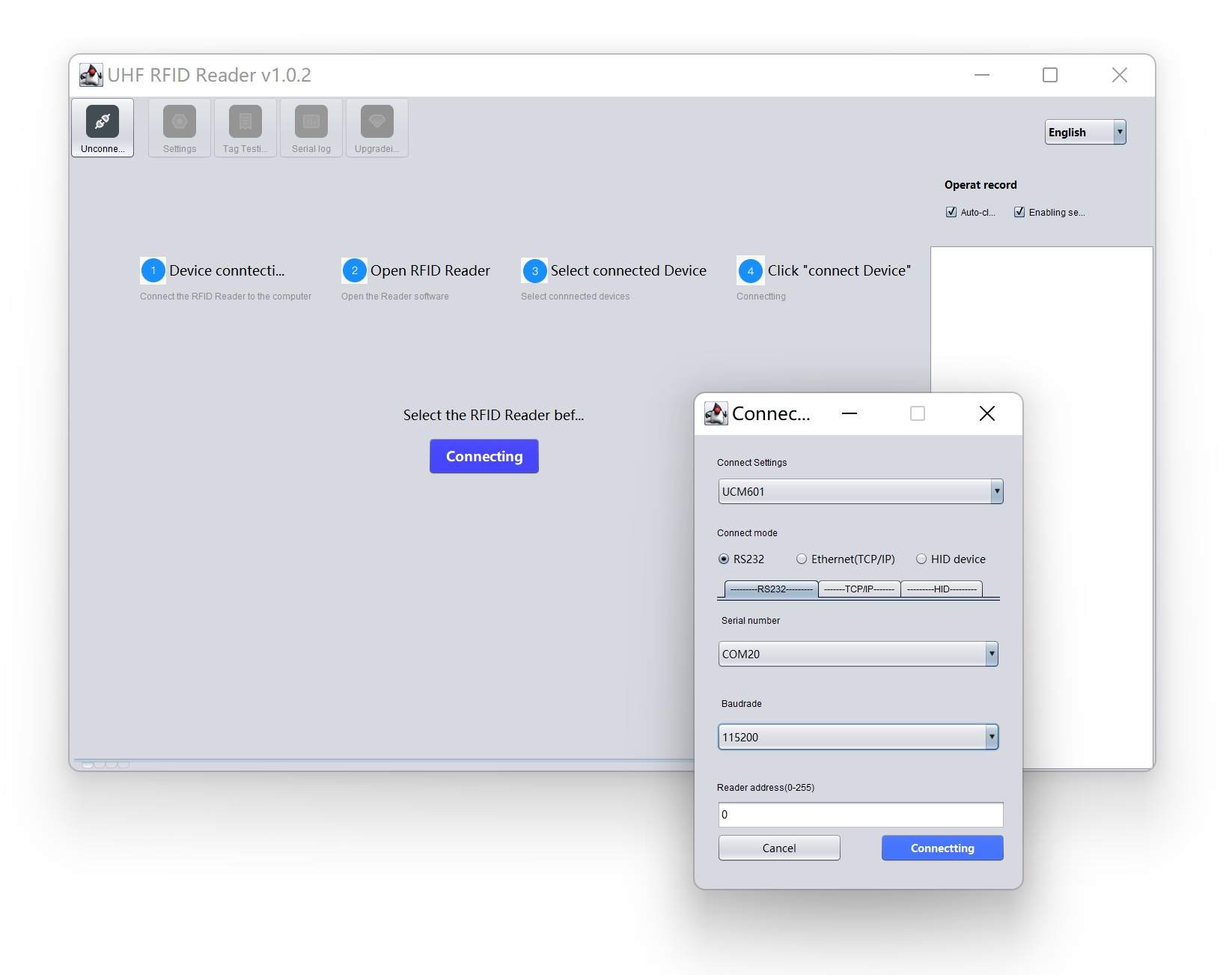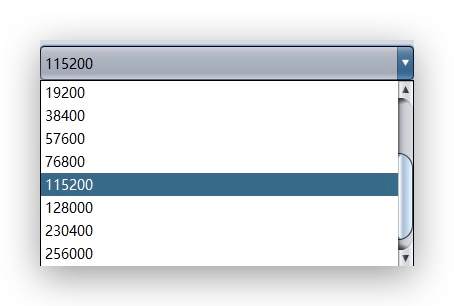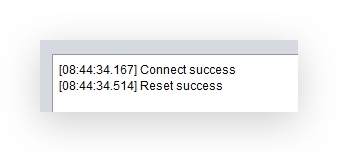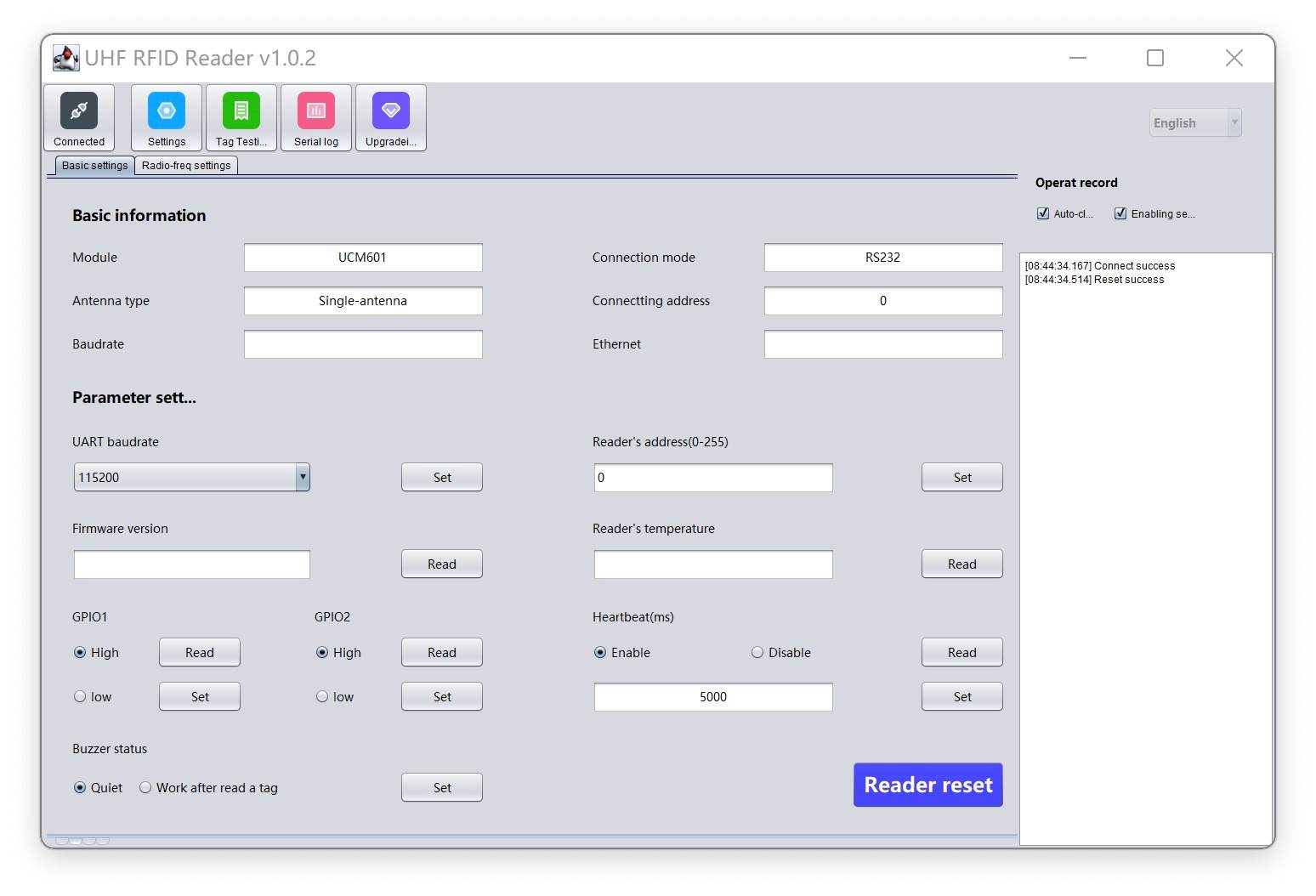UHF Reader
How to fix connection failed on UHF Reader
What cause the connection failed on UHF Reader Program
- The driver is not installed
- The baud rate was set to wrong value
How to install the driver for UHF Reader?
- Download the latest driver from WCH Website
- Reboot your Windows after the driver installed
Baud Rate Issues in UHF Reader
There are 2 module in UHF Reader, one is an adaptive baud rate serial communication module and another one is UHF module. The default baud rate between serial module and UHF module is 9600bps. Once the baud rate was set to another one in the program or by the serial commands, the default settings from USB serial module is always 9600bps, but the baud rate in UHF module will be changed. That will cause the out of communication.
How To Fix the Wrong Baud Rate?
- You need the extension board for the UHF Reader
- Remove the sticker and the screws on the bottom
- Unplug the UHF Module from in the box and connect to the extension board
- Open the Windows Program and connect the extension board to PC
- Choose the baud rate from minimum to maximum, and click connect.
Once connect success, it is the correct baud rate. - Click Reader reset
- Unplug the extension bard and connect the module in the UHF Reader.
- Now you can connect the UHF Reader with any baud rate.
Attention on UHF Reader
Don’t set Baud Rate in the software unless you want to brick the UHF reader again. 😂